Microsoft Default “Block” of Downloads
Since Windows XP SP2 Microsoft has been marking files downloaded from the web to indicate their source. Prior to Windows 7 this just resulted in a dialog warning that the file might be “unsafe” and requiring confirmation for a downloaded executable before it could be run. But for Windows 7, and subsequent editions of Windows®, the file may be “blocked” and not permitted to execute. This can be a nuisance for a version update, or other program, downloaded from the Syscob web site.
From August 2012 each Export-It “local” drive will have a utility to remove such “block” markers, but in the interim the eUnblock tool can be downloaded from our web site. When downloaded save this utility into the folder of the “local” drive.
Since such a download would itself be “blocked” by default it will be necessary to manually “unblock” it before it can be used. After the eUnblock download completes run Windows Explorer, go to the location where the eUnblock.exe file was saved, right-click on it and select Properties from the pop-up context menu. That dialog will look like this (except for the file name):
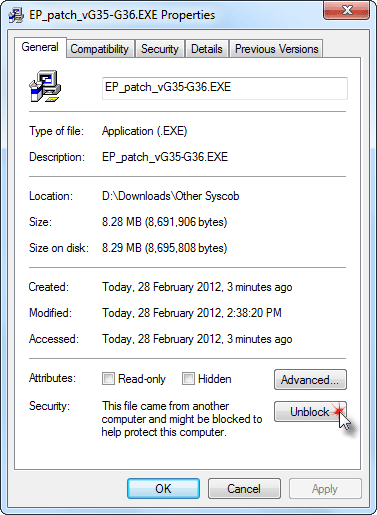
Note the Unblock button near the bottom of the dialog. Press that button, as seen in the example above, to manually unblock the downloaded eUnblock utility. Then it can be used as shown in the following section to simplify “unblocking” future downloaded files.
Using eUnblock on Downloaded Files
To unblock files, such as Syscob update installers, simply run the eUnblock utility. The first time it executes its main window will be empty and look like this:

In the future the tool will remember the last folder used (and the window size and position) so once a download folder has been selected it will be remembered. To select where the downloaded file(s) to be unblocked are located press the Folder button. Use the dialog that opens to select the folder containing the downloaded file(s) as in this example:
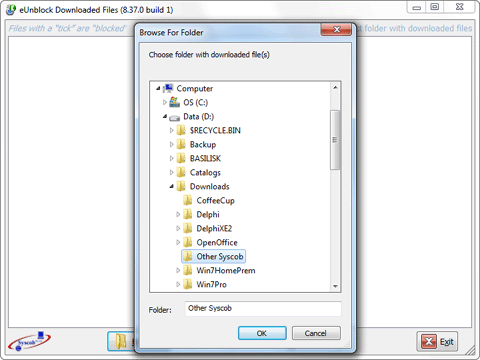
When the OK button in the dialog is pressed the dialog will close and the main window will show the files in that folder as in the next capture. Files that are “blocked” will have a tick in the checkbox at the left of the file name (five [5] files in this example):
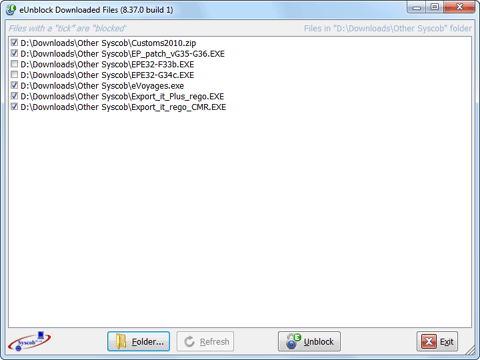
Because there are “blocked” files in the list the Unblock button will be enabled. Press the Unblock button to remove the Microsoft default “block” from all of the files that have a tick in their box. However, you may not want to “unblock” every file in the folder—so to leave a file unchanged simply click on its checkbox to untick it. The next example shows the same content, but all of the ticks have been removed:

Since there are no files with a tick in the capture above the Unblock button has become disabled (there is nothing to do), but the Refresh button is now enabled (since the user changed the state from what it was). To restore the tick marks on “blocked” files just press the Refresh button and the list content will be restored:
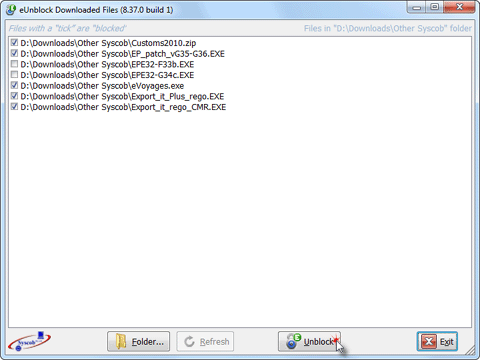
When only the files to be “unblocked” have ticks press the Unblock button to remove the Microsoft default “block” from those, and only those, files (as seen in the capture above). The utility will “unblock” as many of the files as it can and then refresh the list contents:
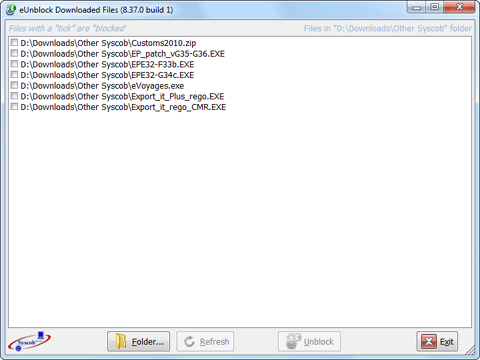
Because all files were “unblocked” in this example none of the files will have tick marks and the Unblock button will be disabled (since there is nothing left to do). At this point another folder could be selected and its files made usable or the Exit button could be pressed to close the window and exit from the eUnblock utility.